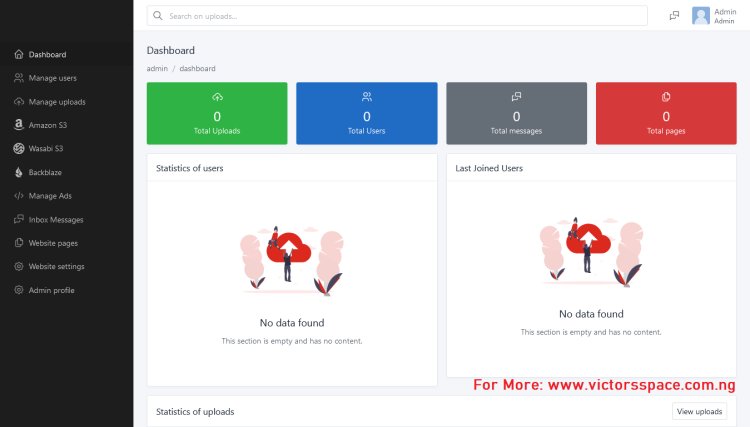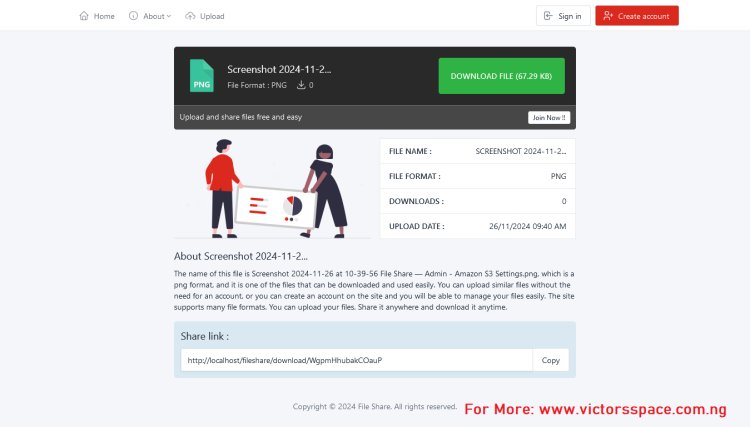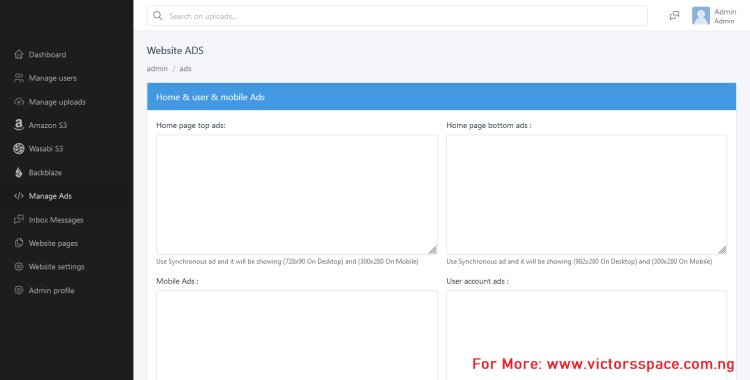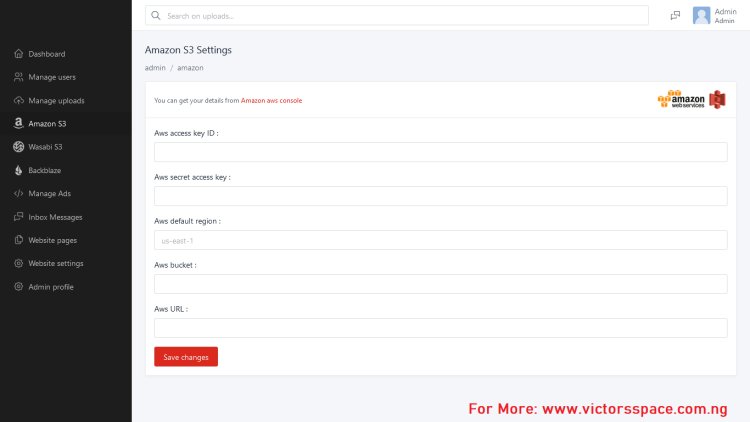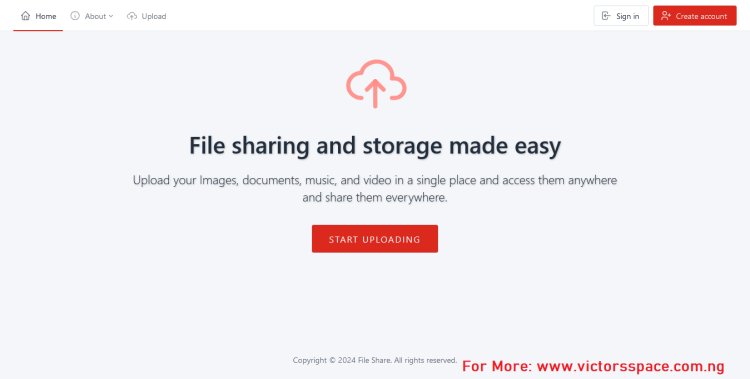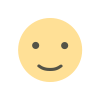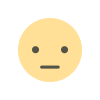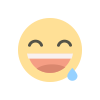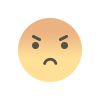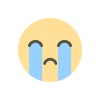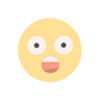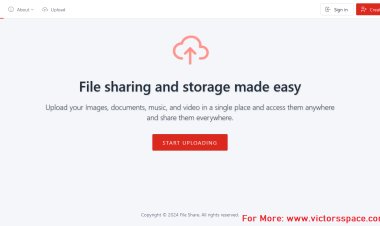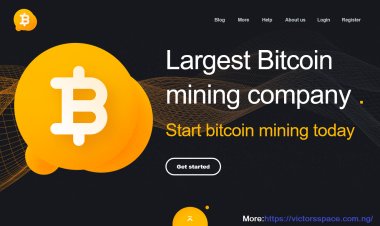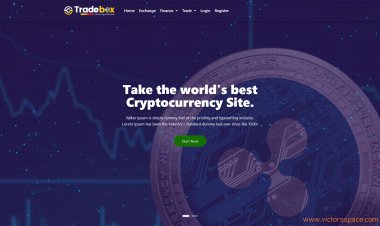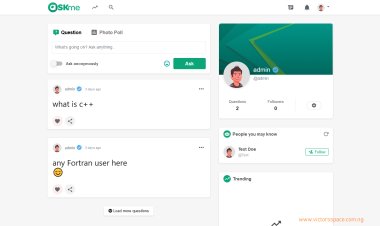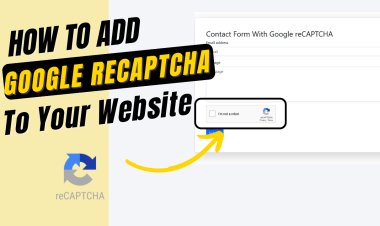Advanced PHP online storage and file sharing website script like Mediafire
How to create an advanced online storage and file sharing website like Google drive, Mega, mediafire etc using the advanced free online storage website script which is written using PHP and MySql Database. A video Demo has been provided for easy use and installation.
Table of content
- About the Advanced PHP online storage and file sharing website script with source code in php
- Features of the Advanced PHP online storage and file sharing website script with source code in php.
- Script Details
- Requirements
- Steps to run this code (installation)
- Screenshots
About the Advanced PHP online storage and file sharing website script with source code in php
The Advanced PHP online storage and file sharing website script is an online file sharing and storage PHP script which you can use to create a website where people can store and also share files online easily without stress. It has the features of other popular file sharing websites like mediafire, Amazon s3, Google drive, mega etc and other online storage website. Here users or guests can upload or store images, documents, music, videos, large files, etc. to the website and get they get a unique link for each uploaded files. Users or guests can upload any file without registering on the website and copy their unique link, but registering will help the user to manage all their uploaded files.
This PHP script has an admin panel where administrators can manage the website settings, registered users, activities, change site name, run adverts on the site, and manage uploaded documents. This script is a CMS which means administrators can customize the website without knowing how to write any code.
Features of the Advanced PHP online storage and file sharing website script with source code in PHP.
Admin Panel
- The Dashboard page shows the website summary. It displays the total files upload to the website, total users, and graphical representation of users and uploaded documents, latest registered users, etc.
- The Storage backups page allows the admin to integrate third parties storage system in other to backup all uploads on the site to avoid data loss from any crash. There are different backup methods on this site which are Amazon s3, wasabi s3, etc.
- The Manage Users page shows the list of all registered users in the website, here the admin can:
- Add admin – admin can add new admin to the site
- Ban & unban users – admin can ban and unban users from the site.
- View user - displays the users details, uploads, etc. on the site
- See users name
- See user’s status and other features.
- The Manage uploads page shows the list of all the uploaded files on the website both from registered users and guest users. Here administrators can also download uploads, delete uploads. Uploads info are also displayed here.
- From this admin page, the admin can add advert code within the space provided to place ad codes and add links of various sizes in different positions on the website.
- Display all inbox messages.
- General settings:
- The admin can change the website name, home page heading and description, the max size for uploads and other important settings.
- Change the website logo and favicon from this section with recommended size.
- SEO: SEO is an important factor to rank, which means admin can add website description, tags, title.
- Admin settings
- Search in admin panel system
- Login system
- Add pages to the website
- Set up Google Captcha
- SEO optimized
- Social integration
User Side
- Upload files, video, music, etc
- Delete unwanted uploaded files.
- Update Profile
- Copy each uploaded file unique link
- Login/registration system
- Non registered users can uploads
- Contact page
Script Details
- Written in PHP
- Database: MYSQL
- Requires Installation.
Requirements
- Tested on PHP 7.4.30
- MYSQL database
- Server
Steps to run this script (installation)
Install a localhost server (XAMPP) in your pc then follow the steps in the article.
Video tutorial
Watch the video demonstration for easy installation
Xampp
(Installation video Above)
- Click on the provided download button below.
- After downloading, extract the code.
- Copy and Paste the extracted folder in C:/xampp/htdocs
- Open XAMPP control and start Apache and MYSQL.
Creating a database
- Open your browser
- Go to this path “http://localhost/phpmyadmin/”.
- Click New and Enter this name “file_db” or any name of your choice and click on create.
After creating a database (Runing the script)
- Browse the path. E.g. “http://localhost/fileshare” in a new tab
- Fill all the installation information (username: root, database name: file_db or the name you used above ) and install
ZIP PASSWORD: Watch Video
Screenshots